Securing your Linux server is important to protect your data, intellectual property, and time, from the hands of crackers (hackers). The system administrator is responsible for security Linux box. In this first part of a Linux server security series, I will provide 20 hardening tips for default installation of Linux system.
Linux Server Hardening Checklist and Tips
The following instructions assume that you are using CentOS/RHEL or Ubuntu/Debian based Linux distribution.
#1: Encrypt Data Communication
All data transmitted over a network is open to monitoring. Encrypt transmitted data whenever possible with password or using keys / certificates.
- Use scp, ssh, rsync, or sftp for file transfer. You can also mount remote server file system or your own home directory using special sshfs and fuse tools.
- GnuPG allows to encrypt and sign your data and communication, features a versatile key managment system as well as access modules for all kind of public key directories.
- Fugu is a graphical frontend to the commandline Secure File Transfer application (SFTP). SFTP is similar to FTP, but unlike FTP, the entire session is encrypted, meaning no passwords are sent in cleartext form, and is thus much less vulnerable to third-party interception. Another option is FileZilla – a cross-platform client that supports FTP, FTP over SSL/TLS (FTPS), and SSH File Transfer Protocol (SFTP).
- OpenVPN is a cost-effective, lightweight SSL VPN.
- Lighttpd SSL (Secure Server Layer) Https Configuration And Installation
- Apache SSL (Secure Server Layer) Https (mod_ssl) Configuration And Installation
#1.1: Avoid Using FTP, Telnet, And Rlogin / Rsh Services
Under most network configurations, user names, passwords, FTP / telnet / rsh commands and transferred files can be captured by anyone on the same network using a packet sniffer. The common solution to this problem is to use either OpenSSH , SFTP, or FTPS (FTP over SSL), which adds SSL or TLS encryption to FTP. Type the following command to delete NIS, rsh and other outdated service:
# yum erase inetd xinetd ypserv tftp-server telnet-server rsh-serve
#2: Minimize Software to Minimize Vulnerability
Do you really need all sort of web services installed? Avoid installing unnecessary software to avoid vulnerabilities in software. Use the RPM package manager such as yum or apt-get and/or dpkg to review all installed set of software packages on a system. Delete all unwanted packages.
# yum list installed
# yum list packageName
# yum remove packageName
OR
# dpkg --list
# dpkg --info packageName
# apt-get remove packageName
#3: One Network Service Per System or VM Instance
Run different network services on separate servers or VM instance. This limits the number of other services that can be compromised. For example, if an attacker able to successfully exploit a software such as Apache flow, he / she will get an access to entire server including other services such as MySQL, e-mail server and so on. See how to install Virtualization software:
- Install and Setup XEN Virtualization Software on CentOS Linux 5
- How To Setup OpenVZ under RHEL / CentOS Linux
#4: Keep Linux Kernel and Software Up to Date
Applying security patches is an important part of maintaining Linux server. Linux provides all necessary tools to keep your system updated, and also allows for easy upgrades between versions. All security update should be reviewed and applied as soon as possible. Again, use the RPM package manager such as yum and/or apt-get and/or dpkg to apply all security updates.
# yum update
OR
# apt-get update && apt-get upgrade
You can configure Red hat / CentOS / Fedora Linux to send yum package update notification via email. Another option is to apply all security updates via a cron job. Under Debian / Ubuntu Linux you can use apticron to send security notifications.
#5: Use Linux Security Extensions
Linux comes with various security patches which can be used to guard against misconfigured or compromised programs. If possible use SELinux and other Linux security extensions to enforce limitations on network and other programs. For example, SELinux provides a variety of security policies for Linux kernel.
#5.1: SELinux
I strongly recommend using SELinux which provides a flexible Mandatory Access Control (MAC). Under standard Linux Discretionary Access Control (DAC), an application or process running as a user (UID or SUID) has the user’s permissions to objects such as files, sockets, and other processes. Running a MAC kernel protects the system from malicious or flawed applications that can damage or destroy the system. See the official Redhat documentation which explains SELinux configuration.
#6: User Accounts and Strong Password Policy
Use the useradd / usermod commands to create and maintain user accounts. Make sure you have a good and strong password policy. For example, a good password includes at least 8 characters long and mixture of alphabets, number, special character, upper & lower alphabets etc. Most important pick a password you can remember. Use tools such as “John the ripper” to find out weak users passwords on your server. Configure pam_cracklib.so to enforce the password policy.
#6.1: Password Aging
The chage command changes the number of days between password changes and the date of the last password change. This information is used by the system to determine when a user must change his/her password. The /etc/login.defs file defines the site-specific configuration for the shadow password suite including password aging configuration. To disable password aging, enter:
chage -M 99999 userName
To get password expiration information, enter:
chage -l userName
Finally, you can also edit the /etc/shadow file in the following fields:
{userName}:{password}:{lastpasswdchanged}:{Minimum_days}:{Maximum_days}:{Warn}:{Inactive}:{Expire}:
Where,
- Minimum_days: The minimum number of days required between password changes i.e. the number of days left before the user is allowed to change his/her password.
- Maximum_days: The maximum number of days the password is valid (after that user is forced to change his/her password).
- Warn : The number of days before password is to expire that user is warned that his/her password must be changed.
- Expire : Days since Jan 1, 1970 that account is disabled i.e. an absolute date specifying when the login may no longer be used.
I recommend chage command instead of editing the /etc/shadow by hand:
# chage -M 60 -m 7 -W 7 userName
Recommend readings:
- Linux: Force Users To Change Their Passwords Upon First Login
- Linux turn On / Off password expiration / aging
- Lock the user password
- Search for all account without password and lock them
- Use Linux groups to enhance security
#6.2: Restricting Use of Previous Passwords
You can prevent all users from using or reuse same old passwords under Linux. The pam_unix module parameter remember can be used to configure the number of previous passwords that cannot be reused.
#6.3: Locking User Accounts After Login Failures
Under Linux you can use the faillog command to display faillog records or to set login failure limits. faillog formats the contents of the failure log from /var/log/faillog database / log file. It also can be used for maintains failure counters and limits.To see failed login attempts, enter:
faillog
To unlock an account after login failures, run:
faillog -r -u userName
Note you can use passwd command to lock and unlock accounts:
# lock account
passwd -l userName
# unlocak account
passwd -u userName
#6.4: How Do I Verify No Accounts Have Empty Passwords?
Type the following command
# awk -F: '($2 == "") {print}' /etc/shadow
Lock all empty password accounts:
# passwd -l accountName
#6.5: Make Sure No Non-Root Accounts Have UID Set To 0
Only root account have UID 0 with full permissions to access the system. Type the following command to display all accounts with UID set to 0:
# awk -F: '($3 == "0") {print}' /etc/passwd
You should only see one line as follows:
root:x:0:0:root:/root:/bin/bash
If you see other lines, delete them or make sure other accounts are authorized by you to use UID 0.
#7: Disable root Login
Never ever login as root user. You should use sudo to execute root level commands as and when required. sudo does greatly enhances the security of the system without sharing root password with other users and admins. sudo provides simple auditing and tracking features too.
#8: Physical Server Security
You must protect Linux servers physical console access. Configure the BIOS and disable the booting from external devices such as DVDs / CDs / USB pen. Set BIOS and grub boot loader password to protect these settings. All production boxes must be locked in IDCs (Internet Data Center) and all persons must pass some sort of security checks before accessing your server.
#9: Disable Unwanted Services
Disable all unnecessary services and daemons (services that runs in the background). You need to remove all unwanted services from the system start-up. Type the following command to list all services which are started at boot time in run level # 3:
# chkconfig --list | grep '3:on'
To disable service, enter:
# service serviceName stop
# chkconfig serviceName off
#9.1: Find Listening Network Ports
Use the following command to list all open ports and associated programs:
netstat -tulpn
OR
nmap -sT -O localhost
nmap -sT -O server.example.com
Use iptables to close open ports or stop all unwanted network services using above service and chkconfig commands.
#10: Delete X Windows
X Windows on server is not required. There is no reason to run X Windows on your dedicated mail and Apache web server. You can disable and remove X Windows to improve server security and performance. Edit /etc/inittab and set run level to 3. Finally, remove X Windows system, enter:
# yum groupremove "X Window System"



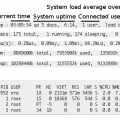

I am in fact glad to read this blog posts which carries
logs of helpful information, thanks for providing these kinds off statistics.
thanks
Simply wish to say your article is as astonishing.
The clarity in your
post is merely cool and i can assume you are a specialist on this subject.
Well with your permission i want to to grab your RSS feed to keep updated
with forthcoming post. Thanks a lot a million and please carry
on the
gratifying work.
Thanks, you are welcome, of course you can take it.