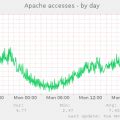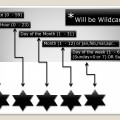iotop command displays columns for the I/O bandwidth read and written by each process/thread during the sampling period. It also displays the percentage of time the thread/process spent while swapping in and while waiting on I/O. For each process, its I/O priority (class/level) is shown.
In addition, the total I/O bandwidth read and written during the sampling period is displayed at the top of the interface.
Type the following command to run iotop (must run as root):
iotop
Sample outputs:

However, I recommend that you start iotop with –only option to see only processes or threads actually doing I/O, instead of showing all processes or threads (you can set this mode dynamically too see keyboard shortcut o for more info):
iotop --only
Sample outputs:

Other supported options by iotop command:
-o, –only
Only show processes or threads actually doing I/O, instead of showing all processes or threads. This can be dynamically toggled by pressing o.
-b, –batch
Turn on non-interactive mode. Useful for logging I/O usage over time.
-n NUM, –iter=NUM
Set the number of iterations before quitting (never quit by default). This is most useful in non-interactive mode.
-d SEC, –delay=SEC
Set the delay between iterations in seconds (1 second by default). Accepts non-integer values such as 1.1 seconds.
-p PID, –pid=PID
A list of processes/threads to monitor (all by default).
-u USER, –user=USER
A list of users to monitor (all by default)
-P, –processes
Only show processes. Normally iotop shows all threads.
-a, –accumulated
Show accumulated I/O instead of bandwidth. In this mode, iotop shows the amount of I/O processes have done since iotop started.
-k, –kilobytes
Use kilobytes instead of a human friendly unit. This mode is useful when scripting the batch mode of iotop. Instead of choosing the most appropriate unit iotop will display all sizes in kilobytes.
-t, –time
Add a timestamp on each line (implies –batch). Each line will be prefixed by the current time.
-q, –quiet
suppress some lines of header (implies –batch). This option can be specified up to three times to remove header lines.
- -q column names are only printed on the first iteration,
- -qq column names are never printed,
- -qqq the I/O summary is never printed.
Important keyboard shortcuts for iotop command
- Hit the left and right arrow keys to change the sorting.
- Hit r to reverse the sorting order.
- Hit o only to see processes or threads actually doing I/O, instead of showing all processes or threads.
- Hit p only show processes. Normally iotop shows all threads.
- Hit a display accumulated I/O instead of bandwidth. In this mode, iotop shows the amount of I/O processes have done since iotop started.
- Hit i to change the priority of a thread or a process’ thread(s) i.e. ionice.
- Hit q to quit iotop.
Source:
http://www.cyberciti.biz/hardware/linux-iotop-simple-top-like-io-monitor/

 (2 votes, average: 4.00 out of 5)
(2 votes, average: 4.00 out of 5)